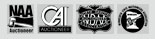Watch Video
Watch Video
In March 2019, we were informed Google Chrome would no longer support Adobe Flash, which is how our Live On-Site Webcasts are currently powered through Nextlot. To force Google Chrome to allow Adobe Flash to run, please follow the video or written directions below. If you have any trouble, please contact our Tech Line, 701.365.0443.
Directions for Google Chrome Browser Below:
- On your browser (Google Chrome preferred), go to SteffesGroup.com.
- Navigate to a Live On-Site Webcast auction and click the purple “View Webcast” text.
- If you are looking to bid, click the red "Request to Bid" button and then "Accept the Terms and Conditions" of the auction.
- Click the green "Bid on Webcast" button.
- Click link "Click to enable Adobe Flash Player".
- Click the puzzle piece popup in the top right of the URL bar that says "Plugin Blocked".
- Click the “Manage” button.
- Click the button/toggle to allow chrome to run Flash Player. The button will turn blue.
- Close the tab for the Google Chrome settings and return to the Auction Tab.
- Once again, click the blue link to enable Adobe Flash Player.
- Click allow on the popup that appears at the of your screen.
- Wait for “Connecting and authenticating to the webcast.”
- If you do not see “Connecting and authenticating to the webcast” refresh the page by clicking on the circle with an arrow in the upper lefthand corner of your browser.
- If refreshing hasn’t connected you to the Webcast, call the Steffes Group Tech Line for assistance, 701.365.0443.